How iCloud Drive Should Work, But Doesn’t
by Daniel Menjívar • #apple #technologyAccording to the AppleCare Support Advisor I consulted last Wednesday, the whole point[1] of cloud storage is to increase your storage capacity by moving your files to the cloud, and, by uncoupling storage from the client device, it means never having to worry about device-specific storage limitations. OK sure, I can agree with that. Now if only iCloud Drive actually worked that way!
On iOS, iCloud Drive works perfectly. All of your files are stored in the cloud and are quickly downloaded to your device only when you request access to them. You can have 200GB of files in iCloud Drive and access all of them from a 16GB iPhone.
On the Mac, MacOS copies everything from iCloud Drive into your user folder[2] so that you always have instant access without any lag, and so that you can even access all of your files offline when you don’t have internet access. Makes sense.
But what happens when you buy additional iCloud storage? Say you purchase the $20/month 1TB storage plan and want to use it on a Mac with a 256GB SSD drive. What will happen? Will it work like it does on iOS and only download files when you request them? Or will it fill up your startup drive until there’s no more space left?
That’s a question I’ve been asking Apple ever since using iCloud Drive with the public beta of Yosemite. It was unreasonable to expect AppleCare to have any answers when this was still beta software, so I was left waiting until Yosemite was publicly released to get a definitive answer. But still no one seems to know. I’ve asked multiple specialists and geniuses at two Apple Stores here in Toronto. They’ve asked around, checked their internal knowledge base and spent some time researching it, but I always get the same answer, that’s a great question, I’ve never encountered that before. Let me know if you ever find the answer.
That’s not very helpful.
And then last Wednesday, my five-year-old 1TB external hard drive died. Thankfully I had everything backed up to my Time Capsule as well as offsite to Backblaze, so I wasn’t panicking or worried about my files. I thought, maybe instead of buying a new drive, I can just get 1TB of iCloud Drive storage, store everything there and no longer worry about rotating/replacing drives every couple of years?
But before buying the 1TB storage plan, I called AppleCare to see if I could finally get a definite answer on what would happen if I had more stuff on iCloud Drive than my Mac’s internal drive can store. The AppleCare rep I spoke with admitted that he didn’t use iCloud Drive and knew next to nothing
about how iCloud Drive worked, but he also refused to transfer me to someone who knew what they were talking about. What a waste of time!
Instead, I tried my luck with Apple Support’s online chat. The support advisor I chatted with was very emphatic and repeated multiple times that whatever is stored in the computer’s local iCloud Drive folder was only a cache of recently used files. He insisted that I would have no problem using 1TB of iCloud Drive storage with my 256GB MacBook Pro. That’s the whole point of iCloud Drive,
he said. I still had my doubts so I kept pressing for clarification. He was 100% sure and vehemently asserted that only the most recently used files would be temporarily cached on the computer.
After our chat session ended, he emailed me a follow-up message:
I’m emailing you a support article on iCloud Drive to help better set your mind at ease. The portion I believe you will specifically find helpful is near the bottom.
If you can’t copy, move, or save a document to iCloud Drive
If you can’t move or save a document to iCloud Drive, your iCloud storage space may be full. The document stays on your Mac, and is uploaded to iCloud Drive when space becomes available. To get more space, you can upgrade your storage. You can also remove items you don’t need to store in iCloud Drive. For more information, see Manage iCloud storage.
Remove a saved document from iCloud Drive
In apps that let you save documents in iCloud Drive, such as TextEdit and Preview, you can also move saved documents from iCloud Drive to a folder on your Mac. Removing a document from iCloud deletes it from iCloud Drive and from your other devices set up for iCloud Drive. It’s also no longer available in iCloud Drive on iCloud.com.
These pieces reiterate that items stored in iCloud drive are not also stored on the device itself (or there would be no need to move documents from the Cloud to the computer). I hope you find this helpful!!
Though the support article was about running out of iCloud Drive space, not the other way around, I could nevertheless understand how he arrived at his conclusion. But without any concrete information specifically addressing my question on Apple’s support site, I was still very skeptical.
I needed to know exactly how it would work but it became clear that I would have to find out these details by myself. And just as I was about to upgrade my iCloud storage, it occurred to me that I could already test it out without purchasing the 1TB plan. I already have the 200GB storage plan and my MacBook Pro only has 20GB of space left. So to test how it would work, I would only need to upload 25GB of stuff from my external drive using the web interface at iCloud.com and then wait to see what, if anything, happens to the storage space on my startup drive…
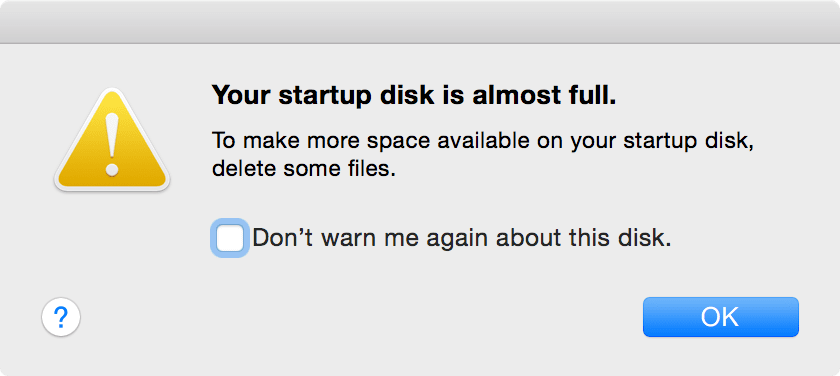
How stupid! Regardless of knowing that my MacBook Pro can’t possibly store all the files I have in iCloud, MacOS still tries to download everything, until it completely fills up the startup drive. I wasn’t able to snap a screenshot of the your drive is now full
alert, or even open a webpage in Safari (since that would require caching resources on the drive) until I deleted some files.
This information should be posted on Apple.com somewhere. Tell people that there’s no point in buying more iCloud Drive storage than what their Mac’s internal drive can store![3] I really shouldn’t have had to work so hard to get this information, which no one knew the answer to. And to have an AppleCare rep so strongly assert incorrect information was a complete waste of time.
iCloud Drive on MacOS should work like iTunes Match, or like it does on iOS, only downloading a cache of recently used files and leaving everything else up in the cloud. It’s clear that everyone expects it to work this way, but unfortunately it doesn’t.
And Finder already has icons that suggest iCloud Drive should work this way:

I was seeing that last dotted icon appear quite a bit, saw the first icon appear a couple of times, and the fourth icon only appeared once. I couldn’t find information anywhere explaining what these icons meant though. The documentation for iCloud Drive is lacking not only online but also within MacOS’ help. After finding these icons in Finder’s resources[4], I now know that they represent “cloud, error, ineligible, not downloaded, removed” and “waiting,” respectively.
In the end, I was stuck buying a new external drive. If iCloud Drive worked the way I needed it to, I would have gladly given Apple $20/month and stored everything in iCloud Drive instead[5]. But hopefully the existence of these icons in Finder’s resources means that a major update to iCloud Drive is forthcoming…